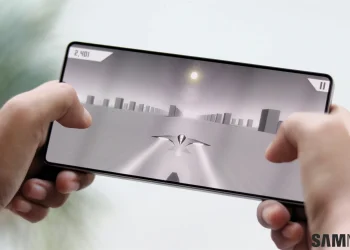The Galaxy Z Flip 7 has the largest cover display on any clamshell-style foldable phone. Samsung uses this space to offer extra controls, widgets, and Gemini Live on the cover display. One of the key features is the ability to switch Galaxy Z Flip 7 controls for a more convenient experience.
By default, the camera app places zoom, Quick Controls, and Quick View on the left side of the cover screen. However, if you prefer using your phone with your right hand, you can switch the controls to the right side.
Here’s how to do it:
- Open the stock camera app on the cover display.
- Tap and hold the camera controls bar (the vertical bar with three buttons).
- Drag the control bar to the right side of the screen. You can also move it from the right to the left, depending on your preference.
Note that the camera controls will not align perfectly on both sides. When placed on the right, they sit a little higher. This is due to the camera being located at the bottom right corner when the phone is folded.
Next, tapping the zoom ratio button shows preset zoom levels: 0.6x, 1x, 2x, 4x, and 10x. You can swipe up and down on the zoom bar to access a slider for precise zoom control. Also, tapping the Quick Controls button lets you adjust flash, timer, preview, image/video resolution, filters, Motion Photo, and more.
This simple customization allows you to tailor the Galaxy Z Flip 7 controls to your preferences, whether you are left- or right-handed. As a result, the phone becomes even more versatile. Keep an eye out for more updates and features in the future.